How to perform the wireless LAN setup so that other computers can share the same printer (Macintosh)
ID dotazu: 8200836900
Datum vydání: 21 června 2010
Řešení:
Use from Additional Computers
NOTE
- If the machine is already connected to a wireless connection, it can be used from additional computers on the same network.
To use from additional computers
1. Insert the Setup CD-ROM into the computer from which you want to use the machine.
2. Follow the on-screen instructions to install the software.
Other settings are not required.
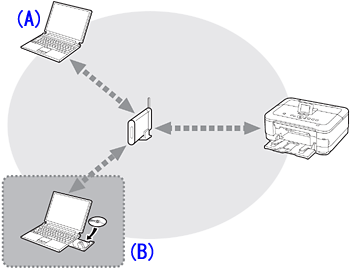
A: Computer from which the machine can be used currently
B: Additional computers on the same network
It enables the computer to use the machine.
NOTE
- For details on the software installation procedure, refer to [ Install the Software (Network Connection) ]
Install the Software (Network Connection)
- To use the machine by connecting it to a computer, software including the drivers needs to be copied (installed) to the computer’s hard disk. The installation process takes about 20 minutes. (The installation time varies depending on the computer environment or the number of application software to be installed.)
IMPORTANT
- Quit all running applications before installation.
- Log on as the administrator (or a member of the Administrators group).
- Do not switch users during the installation process.
- Internet connection may be required during the installation. Connection fees may apply. Consult the internet service provider.
- It may be necessary to restart your computer during the installation process. Follow the on-screen instructions and do not remove the Setup CD-ROM during restarting. The installation resumes once your computer has restarted.
- If the firewall function of your security software is turned on, a warning message may appear that Canon software is attempting to access the network. If such a warning message appears, set the security software to always allow access.
1.

Turn on the computer, then insert the Setup CDROM into the CD-ROM drive.
2.
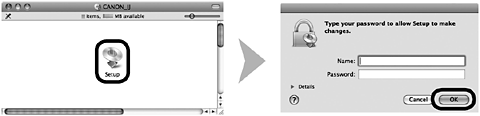

Double-click the Setup icon of the CD-ROM folder to proceed to the following screen. Enter your administrator name and password, then click OK.

If the CD-ROM folder does not open automatically, double-click the CD-ROM icon on the desktop.

If you do not know your administrator name or password, click the help button, then follow the on-screen instructions.
3.
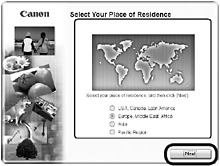
Select your place of residence, then click Next.
NOTE
- If the Select Language screen appears, select a language, then click Next.
4.
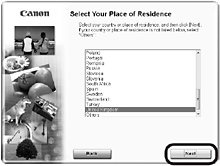
Select a country or region, then click Next.
5.
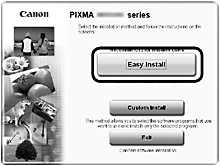
Click Easy Install.
The drivers, application software, and on-screen manuals are installed.
NOTE
- If you want to select particular items to install, click Custom Install.
6.
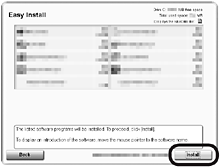
Click Install.
7.
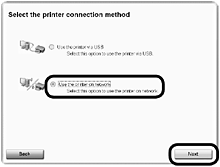
Select Use the printer on network, then click Next.
Follow any on-screen instructions to proceed with the software installation.
8.
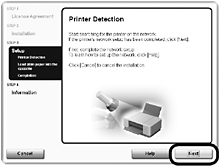
When the Printer Detection screen appears, click Next.
IMPORTANT
- If the Printer Connection screen appears instead of the screen above, the connection method is not correctly selected in 7.
- Follow on-screen instructions and proceed with the installation. Click Exit on the installation complete screen, then start again from 2 and be sure to select Use the printer on network in 7.
9.
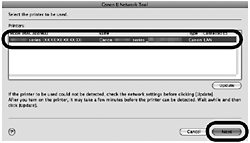
On the Canon IJ Network Tool screen, select MG8100 series in Printers, then click Next.
NOTE
- If the machine is not detected, refer to the printed manual: Network Setup Troubleshooting. Make sure there is no problem, then click Update.
Registration
NOTE
- This section describes how to register the machine on a Macintosh computer.
1.
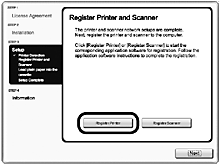
When the Register Printer and Scanner screen appears, click Register Printer.
- Proceed to the section that relates to your operating system for further installation instructions.
Mac OS X
v.10.6.x v.10.5.x -> 2-A
v.10.4.11 -> 2-B
NOTE
- The alphanumeric characters after Canon MG8100 series is the machine’s Bonjour service name or MAC address.
- If the machine has not been detected, make sure of the following.
- The machine is turned on.
- The firewall function of any security software is turned off.
- The computer is connected to the access point.
2-A Mac OS X v.10.6.x/v.10.5.x
Mac OS X v.10.4.11 -> 2-B
(1)
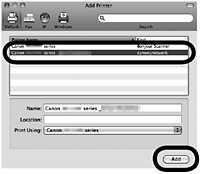
Select Canon MG8100 series canonijnetwork and click Add.
-> Go to 3
2-B Mac OS X v.10.4.11
(1)
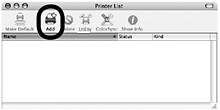
When the Printer List window appears, click Add.
NOTE
- When the You have no printers available. screen appears, click Add.
(2)
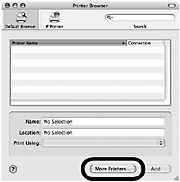
Click More Printers in the Printer Browser window.
(3)
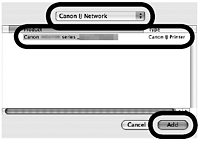
Select Canon IJ Network in the pop-up menu, select Canon MG8100 series in the list of printers, then click Add.
(4)
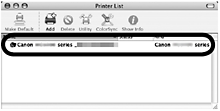
Make sure that Canon MG8100 series is added to the list of printers.
-> Go to 3
3.
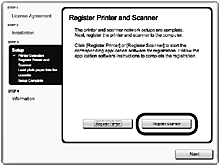
When the Register Printer and Scanner screen appears, click Register Scanner.
4.
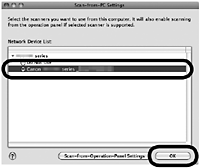
Select Canon MG8100 series on the Scan-from-PC Settings screen, then click OK.
5.
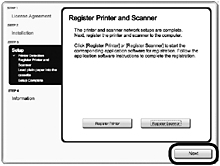
Click Next on the Register Printer and Scanner screen.
Install the Software (Information)
1.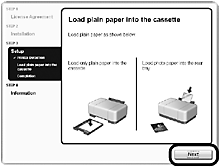
Click Next.
Follow any on-screen instructions to proceed with the software installation.
- Important Information for the Installation
- Necessary Information for the User Registration
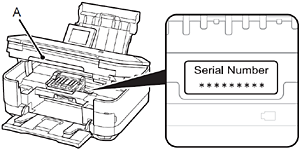
When the serial number is not displayed on the registration screen automatically, input the serial number located inside the machine (as shown in the illustration).
IMPORTANT
- If the power is on, the Print Head Holder will move when the Scanning Unit (Cover) (A) is opened.
NOTE
- The User Registration screen will only be displayed when Europe, Middle East, Africa is selected on the Select Your Place of Residence screen.
- If the Extended Survey Program screen appears
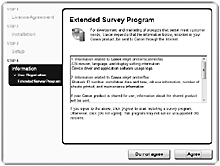
If you can agree to Extended Survey Program, click Agree.
If you click Do not agree, the Extended Survey Program will not be installed. (This has no effect on the machine’s functionality.)
2.
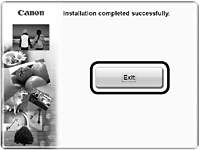
It is necessary to restart the computer before scanning using the Operation Panel on the machine for the first time.
3.

Solution Menu EX starts when clicking OK in the Canon Solution Menu EX dialog.
Remove the Setup CD-ROM and keep it in a safe place.
NOTE
- The buttons displayed on Solution Menu EX may vary depending on the country or region of purchase.
- Using the Machine from Additional Computers
Now that the wireless/wired connection of the machine is complete, it can be used from additional computers on the same network.
Install software including the drivers on the computer from which you want to use the machine.
Other settings are not required.
To add computers from which to use the machine, go to [ Use from Additional Computers ]
Použitelné modely
- PIXMA MG6140
- PIXMA MG6150
- PIXMA MG8140
- PIXMA MG8150