Making Copies
ID dotazu: 8200835600
Datum vydání: 21 června 2010
Řešení:
Making Copies
This section describes the procedure to copy a document of A4 size on plain paper.For the operation, see the notes and operation procedure described in the reference page.
- You need to prepare:
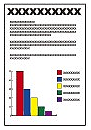
Originals to copy.
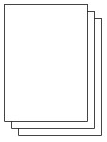
Paper for printing. See [ Media Types You Can Use ]
1. Prepare for copying.
(1) Turn on the power.
(2) Load paper.
See [ Loading Paper ]
Here we make sure that A4 plain paper is loaded in the Cassette.
NOTE
- Load A4, B5, A5, or Letter-sized plain paper in the Cassette. Load other sizes or types of paper in the Rear Tray.
(3) Open the Paper Output Tray gently, and open the Output Tray Extension.
(4) Select Copy  on the HOME screen.
on the HOME screen.
(5) Load an original on the Platen Glass.
To load the original on the Platen Glass, align it with the alignment mark ( ) WITH THE SIDE TO COPY FACING DOWN as shown below.
) WITH THE SIDE TO COPY FACING DOWN as shown below.
Then close the Document Cover gently.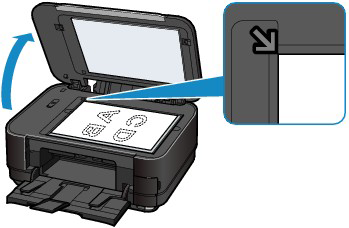
NOTE
- Characters and lines written with a light colored pen or highlight pen may not be copied properly.
2. Start copying.
(1) Use the [+] or [-] button (A) to specify the number of copies.
The number of copies can be changed with the Scroll Wheel.
(2) Use the  or
or  button (B) to specify the magnification.
button (B) to specify the magnification.
Here we select 100%.
(3) Use the  or
or  button (C) to specify the copy intensity.
button (C) to specify the copy intensity.
Touch the  button to decrease the intensity and the
button to decrease the intensity and the  button to increase the intensity. You can also select automatic intensity adjustment.
button to increase the intensity. You can also select automatic intensity adjustment.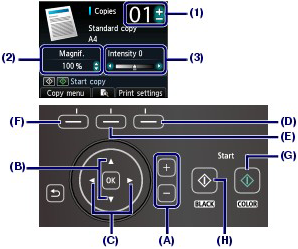
(4) Touch the right Function button (D) to select Print settings, and confirm the page size, media type, etc.
Here we confirm that A4 is selected for Page size and Plain paper for Type.
To change the settings, use the  or
or  button (Scroll Wheel) (B) to select the item to change, and use the
button (Scroll Wheel) (B) to select the item to change, and use the  or
or  button (C) to select an option. After confirming or changing the settings, touch the OK button to return to the copy standby screen.
button (C) to select an option. After confirming or changing the settings, touch the OK button to return to the copy standby screen.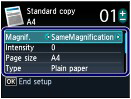
NOTE
- You can check the preview of print result if you touch the center Function button (E) when copying the original on the Platen Glass.
- You can select various copy functions, such as Borderless copy, if you touch the left Function button (F) to select Copy menu. See [ Using Various Copy Functions ].
(5) Touch the Color button (G) for color copying, or the Black button (H) for black & white copying.
The machine starts copying.
Remove the original on the Platen Glass after copying is completed.
IMPORTANT
- Do not stare at the light directly for an extended period of time when copying the original.
- Do not open the Document Cover or move the loaded original until copying is completed.
NOTE
- Touch the Stop button to cancel copying.
Setting Items
When the Copy standby screen is displayed, touch the right Function button to change the copy settings such as page size, media type, and print quality.
Use the 
 button to change the setting item, and the
button to change the setting item, and the 
 button to change the setting.
button to change the setting.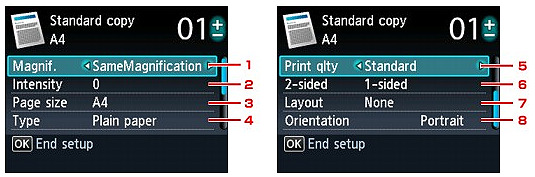
NOTE
- Depending on the copy menu, some setting items cannot be selected. This section describes the setting items in Standard copy.
The setting item cannot be selected is displayed grayed out.
- Depending on the setting item, some settings cannot be specified in combination with the setting of other setting item or the copy menu. If the setting cannot be specified in combination is selected, Error details is displayed on the LCD. In this case, touch the left Function button to confirm the message, then change the setting.
- The settings of the page size, media type, etc. are retained even if the machine is turned off.
- When copying starts in the copy menu that is not available with the specified setting, The specified function is not available with current settings. is displayed on the LCD. Change the setting, follow the on-screen instructions.
1. Magnif. (Magnification)
You can not only change the magnification optionally on the Copy standby screen but also select the preset-ratio copying or fit-to-page copying.
The LCD below is displayed when you touch the right Function button in the Copy standby screen. Select the reduction/enlargement method from Magnif..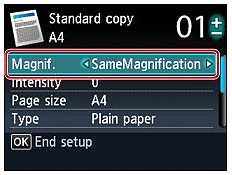
NOTE
Some of reduction/enlargement methods are not available depending on the copy menu.
- Fit to page
The machine automatically reduces or enlarges the image to fit the page size.
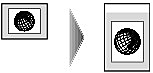
The setting in Magnif.: Fit to page
NOTE
When you select Fit to page, the page size may not be detected correctly depending on the original. In this case, select the setting other than Fit to page.
- Preset ratio
You can select one of the preset ratios to reduce or enlarge copies.
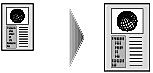
Select the appropriate ratio for size of original and page size.
The setting in Magnif.: 70% A4->A5/86% A4->B5/94% A4->8.5x11/115% B5->A4/141% A5->A4/156% 5x7->8.5x11/183% 4x6->8.5x11
NOTE
Some of preset ratios are not available depending on the country or region of purchase.
- Ratio specified copy
By touching the

 button on the Copy standby screen, you can specify the copy ratio as a percentage to reduce or enlarge copies.
button on the Copy standby screen, you can specify the copy ratio as a percentage to reduce or enlarge copies.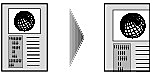
NOTE
- 400% MAX (maximum copy ratio) and 25% MIN (minimum copy ratio) are selectable.
- If you make a copy at the same size as the original, select SameMagnification.
2. Intensity
Specify the intensity. When Auto is selected, the intensity is adjusted automatically according to the originals loaded on the Platen Glass. Auto is displayed on the slide bar for the intensity on the Copy standby screen.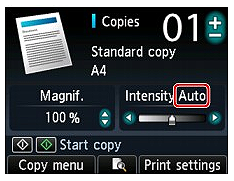
IMPORTANT
When Auto is selected, touching the

 button can change the intensity on the Copy standby screen. If you use the
button can change the intensity on the Copy standby screen. If you use the 
 button to move the cursor on the center of the slide bar, auto adjustment will be valid again.
button to move the cursor on the center of the slide bar, auto adjustment will be valid again.
3. Page size
Select the page size of the loaded paper.
4. Type (Media type)
Select the media type of the loaded paper.
5. Print qlty (Print quality)
Adjust print quality according to the original.
IMPORTANT
- If you use Fast with Type set to Plain paper and the quality is not as good as expected, select Standard or High for Print qlty and try copying again.
- Select High for Print qlty to copy in grayscale. Grayscale renders tones in a range of grays instead of black or white.
6. 2-sided
Specify the setting of double-sided copy.
-> [ Copying onto Both Sides of the Paper (Two-sided copy) ]
7. Layout
Select the layout.
-> [ Copying Two Pages to Fit onto a Single Page (2-on-1 copy) ]
-> [ Copying Four Pages to Fit onto a Single Page (4-on-1 copy) ]
8. Orientation
Select the orientation of the original document.
How to Select a Useful Copy Menu
This section describes the procedure to select the copy menu.
1. Make sure that the machine is turned on.
2. Load the original on the Platen Glass.
3. Select  Copy on the HOME screen.
Copy on the HOME screen.
The Standard copy screen is displayed.
4. Touch the left Function button.
The Copy menu screen is displayed.
5. Use the 
 button to select the copy menu.
button to select the copy menu.
Select the copy menu that you want to use, then follow the on-screen instructions.
For details on procedure in Standard copy, refer to [ Making Copies ]
For details on procedure in other copy menu, refer to [ Using Useful Copy Functions ].
NOTE
- If you return to Standard copy after you selected the copy menu other than Standard copy, touch the Stop button. If the number of copies, the magnification, or the intensity has been set already, touch the Stop button twice.
- After the copy menu is selected, you can change the print setting by touching the right Function button on the Copy standby screen.
Depending on the copy menu, some setting items cannot be selected and some settings cannot be specified.
-> [ Setting Items ]
Using Useful Copy Functions
- Copying onto Both Sides of the Paper (Two-sided copy)
You can copy two original pages onto the both sides of a single sheet of paper.

(A) Long-side stapling
(B) Short-side stapling
1. Display the Copy menu screen.
-> [ How to Select a Useful Copy Menu ]
2. Load paper.
3. Select  Two-sided copy, then touch the OK button.
Two-sided copy, then touch the OK button.
The default setting for two-sided copy is displayed.
4. Confirm the instruction on the LCD, then touch the OK button.
The Copy standby screen is displayed.
NOTE
- You can specify the stapling side of paper. To specify the stapling side, follow the procedure below.
(1) Touch the right Function button on the Copy standby screen.
The print settings screen is displayed.
(2) Use the

 utton to select 2-sided.
utton to select 2-sided.(3) Make sure that 2-sided is specified, then touch the right Function button.
The Stapling side of print paper screen is displayed.
(4) Use the

 button to select the stapling side, then touch the OK button.
button to select the stapling side, then touch the OK button.The print settings screen is displayed. To return to the Copy standby screen, touch the OK button again.
5. Specify the number of copies by using the + or - button.
Change the print settings as necessary.
-> [ Setting Items ]
6. Touch the Color button for color copying, or the Black button for black & white copying.
The machine starts scanning the original of front side (the first sheet). After scanning is complete, the Document setting screen is displayed.
NOTE
- If you touch the left Function button, only the original of front side (the first sheet) is copied.
7. Remove the original of front side (the first sheet) from the Platen Glass, then load the original of back side (the second sheet) on the Platen Glass.
8. Touch the OK button.
The machine starts scanning the original of back side (the second sheet) and copying.
NOTE
- This copy menu can be used in combination with 2-on-1 copy or 4-on-1 copy. When you use this copy menu in combination, select 2-on-1 copy or 4-on-1 copy in Layout on the print settings screen.
For details on 2-on-1 copy or 4-on-1 copy, refer to below.
-> [ Copying Two Pages to Fit onto a Single Page (2-on-1 copy) ]
-> [ Copying Four Pages to Fit onto a Single Page (4-on-1 copy) ]
- If you perform black & white copying for Two-sided copy, print intensity may be different from when performing black & white copying for single-sided copy.
- Copying Two Pages to Fit onto a Single Page (2-on-1 copy)
You can copy two original pages (A) (B) onto a single sheet of paper (C) by reducing each image.
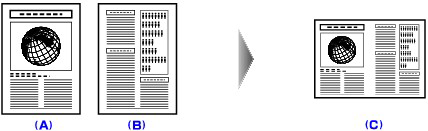
1. Display the Copy menu screen.
-> [ How to Select a Useful Copy Menu ]
2. Load paper.
3. Select  2-on-1 copy, then touch the OK button.
2-on-1 copy, then touch the OK button.
The default setting for 2-on-1 copy is displayed.
4. Confirm the instruction on the LCD, then touch the OK button.
The Copy standby screen is displayed.
NOTE
- You can specify the layout. To specify the layout, follow the procedure below.
(1) Touch the right Function button on the Copy standby screen.
The print settings screen is displayed.
(2) Use the

 button to select Layout.
button to select Layout.(3) Make sure that 2-on-1 copy is specified, then touch the right Function button.
The 2-on-1 copy layout screen is displayed.
(4) Use the

 button to select the layout, then touch the OK button.
button to select the layout, then touch the OK button.The print settings screen is displayed. To return to the Copy standby screen, touch the OK button again.
5. Specify the number of copies by using the + or - button.
Change the print settings as necessary.
-> [ Setting Items ]
6. Touch the Color button for color copying, or the Black button for black & white copying.
The machine starts scanning the first sheet of original. After scanning is complete, the Document setting screen is displayed.
NOTE
- If you touch the left Function button, only the first sheet of original is copied.
7. Remove the first sheet of original from the Platen Glass, then load the second sheet of original on the Platen Glass.
8. Touch the OK button.
The machine starts scanning the second sheet of original and copying.
NOTE
- This copy menu can be used in combination with Two-sided copy. If you use this copy menu in combination, you can copy four original pages on one sheet of paper. In this case, two original pages are copied on each side of paper. When you use this copy menu in combination, select 2-sided in 2-sided on the print settings screen. As the Document setting screen is displayed after scanning the second sheet of original is complete, follow the on-screen instructions to scan the third and fourth sheet of original.
- If Device memory is full. Cannot continue process. appears on the LCD when scanning, set the print quality to Standard or reduce the number of sheets of documents, then try copying again. If the problem is not resolved, set the print quality to Fast and try copying again.
- Copying Four Pages to Fit onto a Single Page (4-on-1 copy)
You can copy four original pages onto a single sheet of paper by reducing each image. Four different layouts are available.
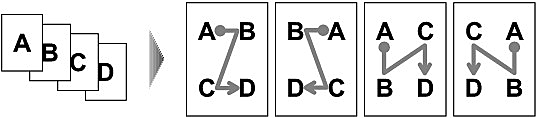
1. Display the Copy menu screen.
-> [ How to Select a Useful Copy Menu ]
2. Load paper.
3. Select  4-on-1 copy, then touch the OK button.
4-on-1 copy, then touch the OK button.
The default setting for 4-on-1 copy is displayed.
4. Confirm the instruction on the LCD, then touch the OK button.
The Copy standby screen is displayed.
NOTE
- You can specify the layout. To specify the layout, follow the procedure below.
(1) Touch the right Function button on the Copy standby screen.
The print settings screen is displayed.
(2) Use the

 button to select Layout.
button to select Layout.(3) Make sure that 4-on-1 copy is specified, then touch the right Function button.
The 4-on-1 copy layout screen is displayed.
(4) Use the

 button to select the layout, then touch the OK button.
button to select the layout, then touch the OK button.The print settings screen is displayed. To return to the Copy standby screen, touch the OK button again.
5. Specify the number of copies by using the + or - button.
Change the print settings as necessary.
-> [ Setting Items ]
6. Touch the Color button for color copying, or the Black button for black & white copying.
The machine starts scanning the first sheet of original. After scanning is complete, the Document setting screen is displayed.
NOTE
- If you touch the left Function button, only the first sheet of original is copied.
7. Remove the first sheet of original from the Platen Glass, then load the second sheet of original on the Platen Glass.
8. Touch the OK button.
The machine starts scanning the second sheet of original. After scanning is complete, the Document setting screen is displayed.
NOTE
- If you touch the left Function button, the first sheet of original and second sheet are copied.
9. Scan the third sheet of original and the fourth sheet as well as in step 7 and 8.
After scanning the fourth sheet of original is complete, the machine starts copying.
NOTE
- This copy menu can be used in combination with Two-sided copy. If you use this copy menu in combination, you can copy eight original pages on one sheet of paper. In this case, four original pages are copied on each side of paper. When you use this copy menu in combination, select 2-sided in 2-sided on the print settings screen. As the Document setting screen is displayed after scanning the fourth sheet of original is complete, follow the on-screen instructions to scan the other sheet of original.
- If Device memory is full. Cannot continue process. appears on the LCD when scanning, set the print quality to Standard or reduce the number of sheets of documents, then try copying again. If the problem is not resolved, set the print quality to Fast and try copying again.
- Copying without Borders (Borderless copy)
You can copy images so that they fill the entire page without borders.
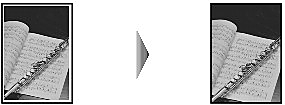
1. Display the Copy menu screen.
-> [ How to Select a Useful Copy Menu ]
2. Load paper.
3. Select  Borderless copy, then touch the OK button.
Borderless copy, then touch the OK button.
4. Specify the number of copies by using the + or - button.
Change the print settings as necessary.
-> [ Setting Items ]
5. Touch the Color button for color copying, or the Black button for black & white copying.
The machine starts copying.
NOTE
- Slight cropping may occur at the edges since the copied image is enlarged to fill the whole page. You can change the width to be cropped from the borders of the original image as needed. However, the cropped area will be larger if the extension amount is large.
- For details on the paper size and the media type available for borderless copying, see [ Printing Area ]
- Copying Thick Originals Such as Books (Frame erase copy)
When copying thick originals such as books, you can make a copy without black margins around the image and gutter shadows. Using this function, you can reduce unnecessary ink consumption.
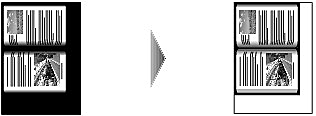
1. Display the Copy menu screen.
-> [ How to Select a Useful Copy Menu ]
2. Load paper.
3. Select  Frame erase copy, then touch the OK button.
Frame erase copy, then touch the OK button.
4. Specify the number of copies by using the + or - button.
Change the print settings as necessary.
-> [ Setting Items ]
5. Touch the Color button for color copying, or the Black button for black & white copying.
The machine starts copying.
NOTE
- Close the Document Cover.
- There may be a narrow black margin that appears around the image. This function removes the dark margins only. If a scanned book is too thin or when the machine is used near a window or in a bright environment, a faint black frame may remain. Also, if the color of an original is dark, the machine cannot distinguish the document color from the shadow and this may cause slight cropping or a shadow on the crease.
- When the Copy standby screen is displayed, touching the center Function button allows you to preview an image of the printout on the preview screen.
- Copying the Label Side of Disc
Copy the label of an existing BD/DVD/CD and print it on a printable disc.
IMPORTANT
- You cannot print on 3.15 inches / 8 cm printable discs.
- Do not attach the Disc Tray until the message asking you to set the printable disc is displayed. Doing so can damage the machine.
NOTE
- If printing is misaligned, adjust the printing position.
1. Display the Copy menu screen.
-> [ How to Select a Useful Copy Menu ]
2. Select  Disc label, then use the OK button to confirm the selection.
Disc label, then use the OK button to confirm the selection.
The print area setting screen is displayed.
3. Use the 
 button to select Outer circle or Inner circle and use the
button to select Outer circle or Inner circle and use the 
 button to change the print area.
button to change the print area.
4. Use the OK button to confirm the selection.
NOTE
- Measure the outer and inner diameters of the printing surface of the printable disc and make sure you set a value smaller than the measured value for the outer diameter, and a value larger than the measured value for the inner diameter.
- For information on printable discs, contact their manufacturers.
5. Use the 
 button to select Recommended disc or Other disc, then use the OK button to confirm the selection.
button to select Recommended disc or Other disc, then use the OK button to confirm the selection.
NOTE
- If your printable disc is the recommended disc, specify Recommended disc for the suitable density printing. If not, specify Other disc.
6. Load the copy source BD/DVD/CD on the Platen Glass, then use the OK button to go to the next step.
The disc label standby screen is displayed.
IMPORTANT
- Be sure to load the copy source BD/DVD/CD with its label side down on the center of the Platen Glass. If you load it near the edge of the Platen Glass, part of the image may be cut off.
7. Use the Color button for color copying, or the Black button for black & white copying.
8. Confirm the message, then set the printable disc.
Use the left Function button to see how to set the printable disc.
9. Use the OK button to start copying.
The machine starts copying.
NOTE
- Do not see the light source directly while copying is in progress.
- Use the Stop button to cancel copying.
- After printing, allow the printing surface of the disc to dry naturally. Do not use hairdryers or expose the disc to direct sunlight to dry the ink. Do not touch the printing surface until the ink has dried.
- To keep the print quality at an optimal level, it is recommended to stop printing discs once every ten discs when printing more than ten discs continuously. To stop the printing operation, detach the Disc Tray from the printer, then close the Inner Cover. After approximately three minutes have elapsed, open the Inner Cover, attach the Disc Tray to the printer, then resume printing.
Použitelné modely
- PIXMA MG6140
- PIXMA MG6150
- PIXMA MG8140
- PIXMA MG8150